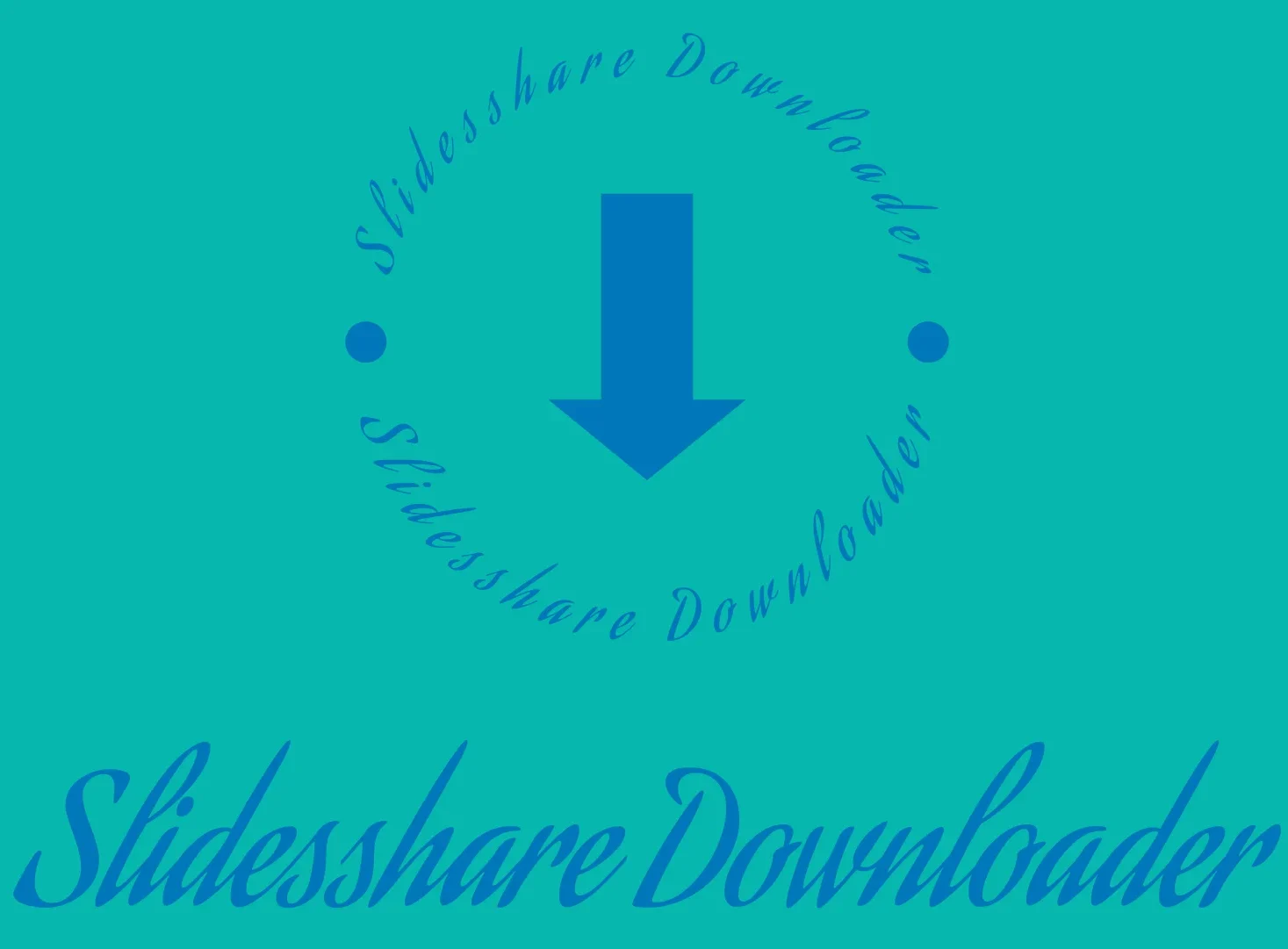How to Download from SlideShare | 2025 Guide
How to Download from SlideShare. Look beyond the Web and you’ll find a rich source of business information that is unavailable in the Internet search engines. According to CNNMoney, more than 45 million people connected to a site in 2011 called Slideshare.
Slideshare is a popular website where millions of people post thousands of practical slideshow documents on the site. Look through the topic categories or enter the name of the topic you would like to see. You can even download documents within Slideshare if you need to and watch them in the future offline.
SlideShare comes with a built-in download option for premium users. There are ways to download these presentations for free. This guide will walk you through the process of downloading files from SlideShare, ensuring you can access your needed resources anytime, anywhere.
Table of Contents
What is a SlideShare?
Think SlideShare as a social network of presentations. It’s a platform owned by Scribd that allows users to upload and share presentations, videos, infographics, documents, and many more.
It is widely used for educational and informational purposes, with a vast knowledge of high-quality materials across various subjects. It’s most likely that the presentation you’re looking for will be available on SlideShare.
Many SlideShare authors make their presentations available for download. Great presentations can inspire you, or you may need to go deeper into the facts offered.
Whether you’re a teacher who wants to share presentations with your students, or a traveling professional who wants to view business material offline, the SlideShare download feature can help you. Just make sure you follow SlideShare’s terms and conditions.

How to Download from SlideShare?
Downloading SlideShare presentations directly from SlideShare in PDF or PPT format is super easy. You just have an account and, in some cases, the uploader’s permission. Here’s how to download from Slideshare:
Step 1: Sign Up or Log In
To download files from SlideShare, go to the SlideShare website. If you do not have an account, click the “Sign Up” option. You can sign up with your email, LinkedIn, or Facebook account. If you already have an account, use the “Log In” button and input your required information.
Step 2: Search for the Presentation
Enter relevant keywords in the search bar at the top of the homepage to find the presentation you’re looking for. Alternatively, you can go through different categories and popular presentations to discover what you’re looking for.
Step 3: Access the Presentation
Click on the presentation you want to see. This will take you to the presentation page. Not all presentations are available to download. Look for the “Download” button below the presentation. If it isn’t there, it means the uploader hasn’t enabled downloads for this file.
Step 4: Download the Presentation
If the “Download” button is available, click on it. SlideShare has different formats for download, such as PDF or PPT. Select your preferred format. You may be asked to confirm the download. Follow the prompts to complete the download process.
Step 5: Save the File
Once the file is downloaded, save it to your device. You can choose the location where you want to save the file for easy access later.
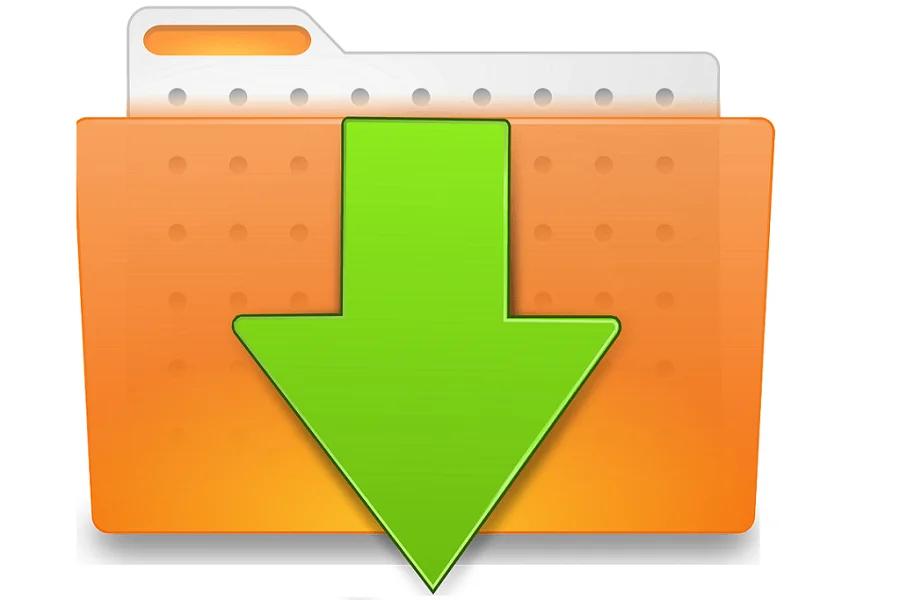
How to Download from SlideShare Using SlideShare Downloader?
If you don’t find the direct option of downloading from SlideShare, don’t worry. There is an alternate option available. Just follow the below steps to keep going:
Step 1: Find the SlideShare Presentation
The first step is to find the SlideShare presentation that you wish to download. You can do this by searching the Slideshare website or viewing all the categories and topics. Once you’ve found the presentation you wish to download, open it in your web browser
Step 2: Copy the URL Link of the SlideShare Presentation
The next step is to copy the URL link of the SlideShare presentation you want to download. To do this, highlight the entire URL in your web browser’s address bar and hit “Ctrl+C” on your keyboard, or right-click and select “Copy.”
Step 3: Paste the URL in SlideShare Downloader
The final step is to download the presentation from Slideshare using an internet downloader. Open the SlideShare downloader in the new tab. Enter the URL of the Slideshare presentation into the input space provided.
Step 4: Download the Presentation
Then, click the “Download” option, and the website will provide a download link for the presentation. Once the download link is provided, click on it to save the presentation to your device. Depending on the type, you can select between various file types, such as JPG or PDF.
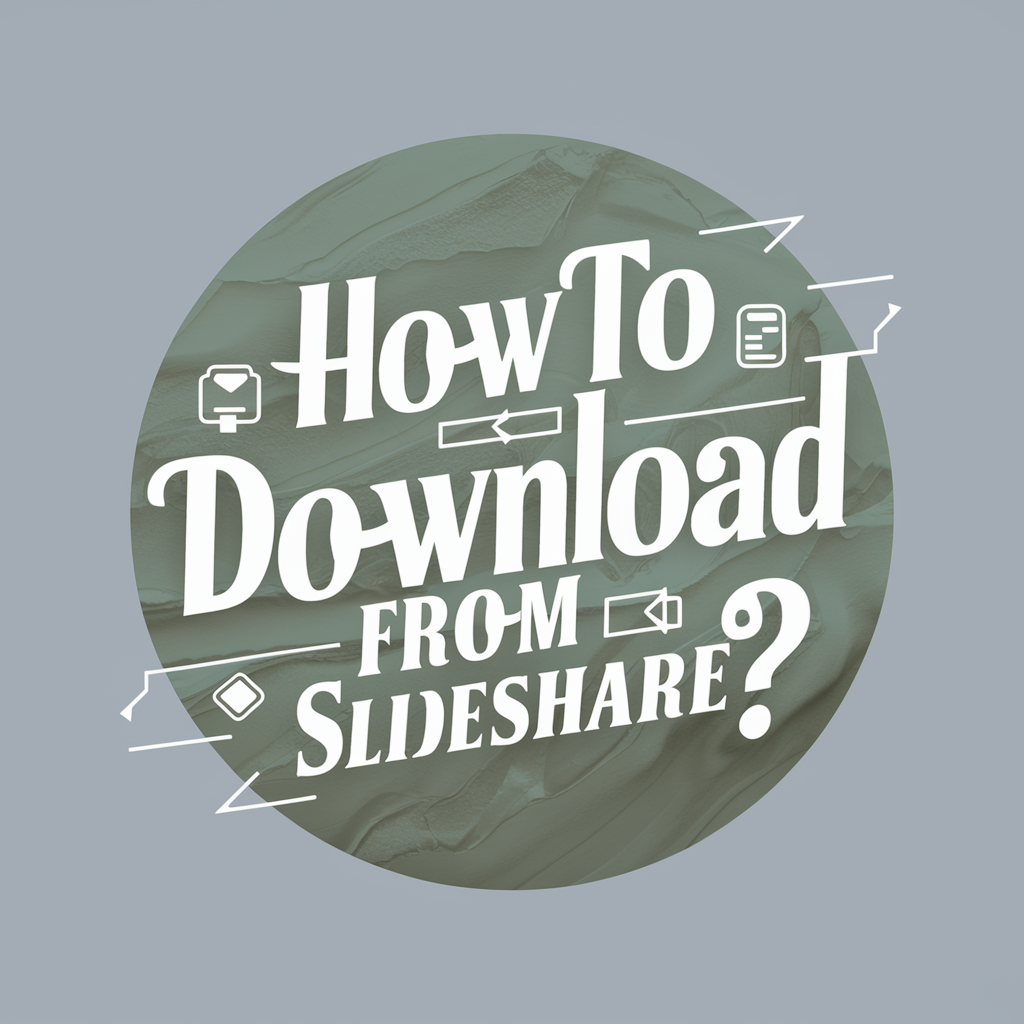
Benefits of Using SlideShare Downloader
Offline Access to Content
One of the primary benefits of using a SlideShare downloader is that it makes it possible to download content to be viewed offline. This comes in handy when you are on a plane, in a location with a poor internet connection, or if you want to reduce how much internet data you will be using, you can access these presentations anytime, anywhere.
Easy Sharing
Another benefit of using SlideShare is the ability to download presentations and share this information with coworkers, schoolmates, or team members. You can share via e-mail, social platforms, or any other medium that is available. It makes it easy to organize work and collaborate on projects to ensure that everybody is on the same page.
Free of Cost
Most of the SlideShare downloader tools are available for free hence giving users free access to its premium content without asking them to subscribe or pay for the content. You can also download any presentation in PDF or PPT format at your convenience. This is especially a true friend of students and professionals who do not have deep pockets.
Fast Results
People desire instant results for the convenience and efficiency they bring. In a fast-paced world, rapid outcomes reduce waiting time and enhance productivity. Instant results cater to our need for immediate feedback and gratification. The SlideShare downloader online takes a few seconds to download the presentation file in PDF or PPT format.
High-Quality Presentations
SlideShare downloader tools often allow you to download presentations in high-quality formats, ensuring that you can view the content in its best possible format. This is particularly useful for detailed charts, graphs, and images.

Conclusion
If you follow the steps outlined above, it’s super easy to download files from SlideShare. In the case that you use the direct download option or the SlideShare downloader, you are assured of getting the most important content that you need in your presentation. Do not forget to respect the rights of content creators and use the downloaded materials responsibly.